I'm not entirely sure what's happening with the Super Princess Peach or Pomni images, but in the case of the tanooki leaf, it seems you put the dimensions of the image at the beginning of the filename. Try removing that and it should work.
Navigation
Install the app
How to install the app on iOS
Follow along with the video below to see how to install our site as a web app on your home screen.
Note: This feature may not be available in some browsers.
More options
You are using an out of date browser. It may not display this or other websites correctly.
You should upgrade or use an alternative browser.
You should upgrade or use an alternative browser.
Super Mario Boards
MegaBowser64
cupie
Ok!
Sparks
Are you trying to upload the Tanooki Leaf artwork image from Super Mario 3D World? You can copy the name of the image (click/tap on the image to see its name. Copy its name to your user page. Make sure to put it in brackets with File: before the image name. Here's a sample!
[[File:Super Leaf Artwork - Super Mario 3D World.png]]
If you want to alter the size of the image, select a specific placement for the image and/or provide a description for the image, you can separate "sections" of the coding to do so. If you want to change the size of the image, input a number followed by px (for example, 50px). If you want to provide a description beneath the image, input the word "thumb" as its own section. You can use the words "left" or "right" to change the placement of the image, so you can make the Tanooki Leaf image with the size of 50px, align it to the left, and provide the description "A Super Leaf in Super Mario 3D World." using the following code: Use lines "|" to separate the sections of the coding.
[[File:Super Leaf Artwork - Super Mario 3D World.png|50px|thumb|left|A Super Leaf in ''Super Mario 3D World''.]]
As for personal images, you have to upload them onto the Mario Wiki to be able to use them. That Pomni image has not been uploaded onto the Mario Wiki yet, and so you have to upload it yourself. Fear not! I'll run you through the process!
Step 1: Choose the image you want to upload.
Step 2: Give the image a professional name.
When naming your uploaded image, make sure you provide a good name for it. Make it professional (you plan to upload an image of Pomni, so it could be something like "Pomni.png". The image type is already provided for you, and it changes depending on what type of image you plan to upload.
Step 3: Fill out the aboutfile template for your image.
Now that you have your name for the image, so must fill out this template for it. It looks complicated, but it's actually not as bad as you'd think. I'll go through each section of the template.
{{aboutfile
|1=Subject of the image
|2=Where you found the image
|3=Artist
|4=Describe edits, if any
|5=Other versions (use file link)
}}
{{uncategorized}}
For "Subject of the image", just describe what the image is (so it can be "Pomni from The Amazing Digital Circus"). You can link to Wikipedia by inputting "wp" inside curly brackets, but you don't have to.
For "Where you found the image", just provide a link to the where you found the image. If it is self-taken via screenshot or the like, you can just say "Screenshot from the show" or something.
For "Artist", just provide the name of the artist of the image. This section usually applies for concept artwork and music, so it's not needed here.
For "Describe edits, if any", provide any modifications you make to the image, such as cropping and zooming. If you didn't edit the image, this can also be ignored.
For "Other versions (use file link)", this applies for alternate versions of the image. I've never uploaded an image that had this section filled out, so I'm not so familiar with it I'm afraid. I don't think you'll need it.
At the bottom is an "uncategorized" template. Usually it's for games and TV. You'll fill it out depending on what you upload (for example, "Super Mario Bros. Wonder screenshots" or "Television screenshots". You don't have to use it for personal images.
But there is another template used specifically for personal images. Use curly brackets to create it above the aboutfile template. Your Mario Wiki username is Peachao, so it should look like this:
{{personal-image|Peachao}}
EDIT: SOMETHING I FORGOT TO MENTION! At the bottom of the page, choose a license for your image. This character is from a TV Show, so choose the "TV show screenshot" option.
Below is the coding for one of my personal images. This is for my Trixie image. I named the file MLPFIM Trixie.png

{{personal-image|Sparks}}
{{aboutfile
|1=An image of Trixie Lulamoon from ''{{wp|My Little Pony: Friendship Is Magic}}''
|2=[https://www.nicepng.com/maxp/u2t4u2o0e6y3t4o0/ nicepng.com]
}}
If you need additional help, you can contact a Mario Wiki Staff Member and/or you can check out the Help:Image article. The red text links to the page! Sorry if I didn't explain well, but I hope this helps you out!
[[File:Super Leaf Artwork - Super Mario 3D World.png]]
If you want to alter the size of the image, select a specific placement for the image and/or provide a description for the image, you can separate "sections" of the coding to do so. If you want to change the size of the image, input a number followed by px (for example, 50px). If you want to provide a description beneath the image, input the word "thumb" as its own section. You can use the words "left" or "right" to change the placement of the image, so you can make the Tanooki Leaf image with the size of 50px, align it to the left, and provide the description "A Super Leaf in Super Mario 3D World." using the following code: Use lines "|" to separate the sections of the coding.
[[File:Super Leaf Artwork - Super Mario 3D World.png|50px|thumb|left|A Super Leaf in ''Super Mario 3D World''.]]
As for personal images, you have to upload them onto the Mario Wiki to be able to use them. That Pomni image has not been uploaded onto the Mario Wiki yet, and so you have to upload it yourself. Fear not! I'll run you through the process!
Step 1: Choose the image you want to upload.
Step 2: Give the image a professional name.
When naming your uploaded image, make sure you provide a good name for it. Make it professional (you plan to upload an image of Pomni, so it could be something like "Pomni.png". The image type is already provided for you, and it changes depending on what type of image you plan to upload.
Step 3: Fill out the aboutfile template for your image.
Now that you have your name for the image, so must fill out this template for it. It looks complicated, but it's actually not as bad as you'd think. I'll go through each section of the template.
{{aboutfile
|1=Subject of the image
|2=Where you found the image
|3=Artist
|4=Describe edits, if any
|5=Other versions (use file link)
}}
{{uncategorized}}
For "Subject of the image", just describe what the image is (so it can be "Pomni from The Amazing Digital Circus"). You can link to Wikipedia by inputting "wp" inside curly brackets, but you don't have to.
For "Where you found the image", just provide a link to the where you found the image. If it is self-taken via screenshot or the like, you can just say "Screenshot from the show" or something.
For "Artist", just provide the name of the artist of the image. This section usually applies for concept artwork and music, so it's not needed here.
For "Describe edits, if any", provide any modifications you make to the image, such as cropping and zooming. If you didn't edit the image, this can also be ignored.
For "Other versions (use file link)", this applies for alternate versions of the image. I've never uploaded an image that had this section filled out, so I'm not so familiar with it I'm afraid. I don't think you'll need it.
At the bottom is an "uncategorized" template. Usually it's for games and TV. You'll fill it out depending on what you upload (for example, "Super Mario Bros. Wonder screenshots" or "Television screenshots". You don't have to use it for personal images.
But there is another template used specifically for personal images. Use curly brackets to create it above the aboutfile template. Your Mario Wiki username is Peachao, so it should look like this:
{{personal-image|Peachao}}
EDIT: SOMETHING I FORGOT TO MENTION! At the bottom of the page, choose a license for your image. This character is from a TV Show, so choose the "TV show screenshot" option.
Below is the coding for one of my personal images. This is for my Trixie image. I named the file MLPFIM Trixie.png

{{personal-image|Sparks}}
{{aboutfile
|1=An image of Trixie Lulamoon from ''{{wp|My Little Pony: Friendship Is Magic}}''
|2=[https://www.nicepng.com/maxp/u2t4u2o0e6y3t4o0/ nicepng.com]
}}
If you need additional help, you can contact a Mario Wiki Staff Member and/or you can check out the Help:Image article. The red text links to the page! Sorry if I didn't explain well, but I hope this helps you out!
cupie
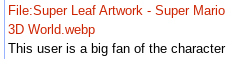
Yeah, it's not working still.
Yeah, it's not working still.
Sparks
Hmmm. I inputted the following code and it worked for me:
[[File:Super Leaf Artwork - Super Mario 3D World.png|thumb|left|50px|A Super Leaf in ''[[Super Mario 3D World]]''.]]
[[File:Super Leaf Artwork - Super Mario 3D World.png|thumb|left|50px|A Super Leaf in ''[[Super Mario 3D World]]''.]]